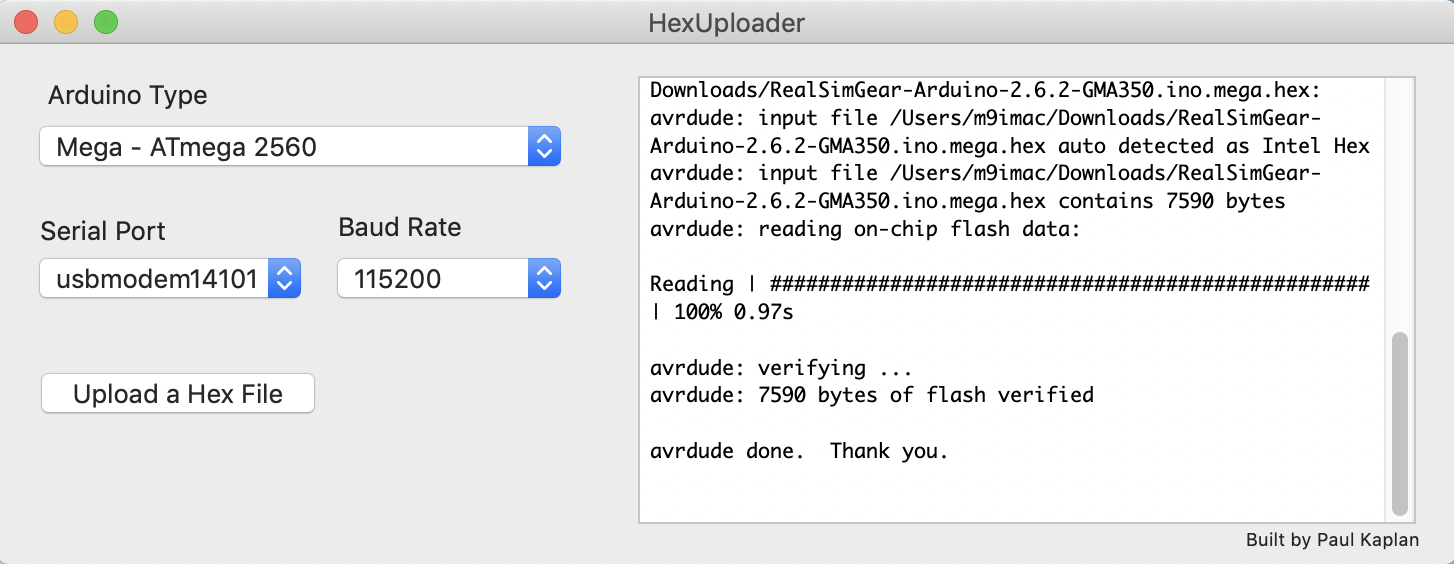Updating RealSimGear Firmware for MacOS
How to update RealSimGear Firmware on MacOS
You will need two applications, the Arduino IDE and the Hex Uploader below.
-
Download and unzip the Arduino IDE from HERE. Note it MUST be placed in your Applications folder when extracted.
-
Download the 'Hex Uploader" application from HERE. Once downloaded, extract the contents to your Desktop. The result will be an application called 'Hex Uploader.app'.
-
Ensure you only have the hardware device you intend to update connected via USB.
-
Start 'Hex Uploader' by double-clicking on it
-
In the first section under "Arduino Type," choose Mega - ATmega 2560
-
In the Serial Port port, ensure you have selected the COM port applicable to the hardware being updated (typically usbmodemxxxx)
-
In the Baud rate, ensure it is set to 115200.
-
Once configured, simply hit the "Upload a Hex File" button, which will prompt you to select the .hex file downloaded above. As soon as you choose that file, the upload will begin. The upload will only take a few seconds and, when finished, will read, "avrdude done. Thank you".
-
Disconnect and reconnect the USB cable.