Managing USB power settings. (Windows only)
How to prevent windows from powering off your USB devices.
Following a Windows operating system update, certain systems may require disabling a specific power management setting to resolve intermittent USB connectivity issues.
There are two settings to change in Windows, one will be a permanent change to your Power Plan Settings, the other will be done at a device level and may need to be repeated after major Windows updates.
Disable USB Selective Suspend:
Step 1: the windows key + R on keyboard and type "Control Panel" into the text field.
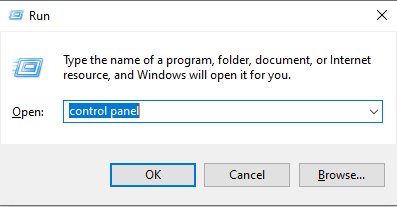
Step 2: Select "System and Security"
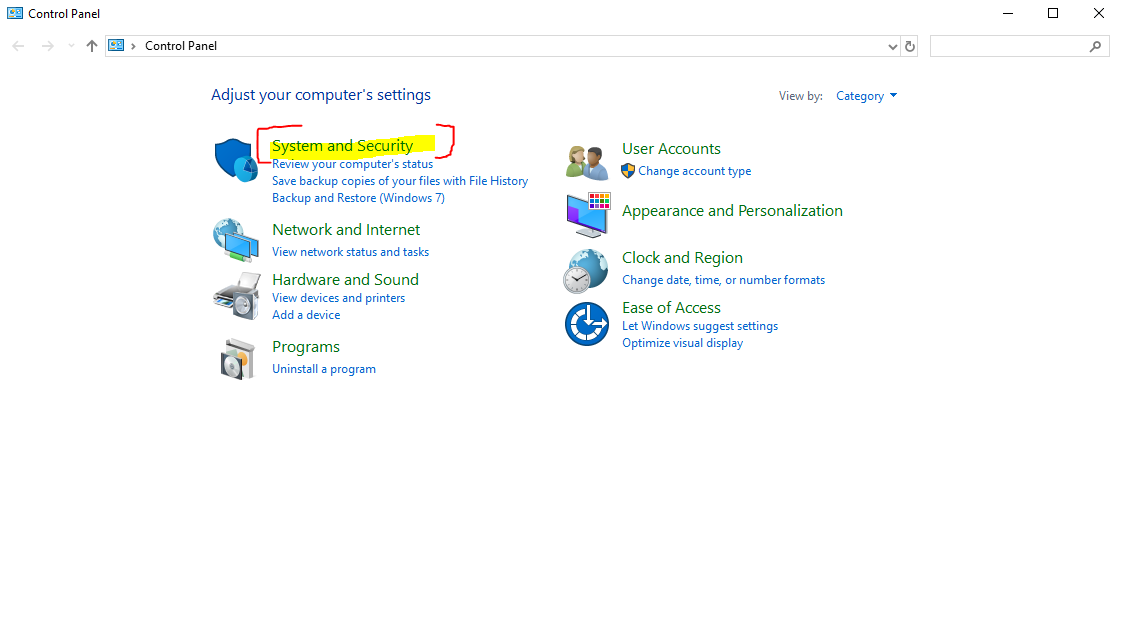
Step 3: Click on “Change when the computer sleeps”
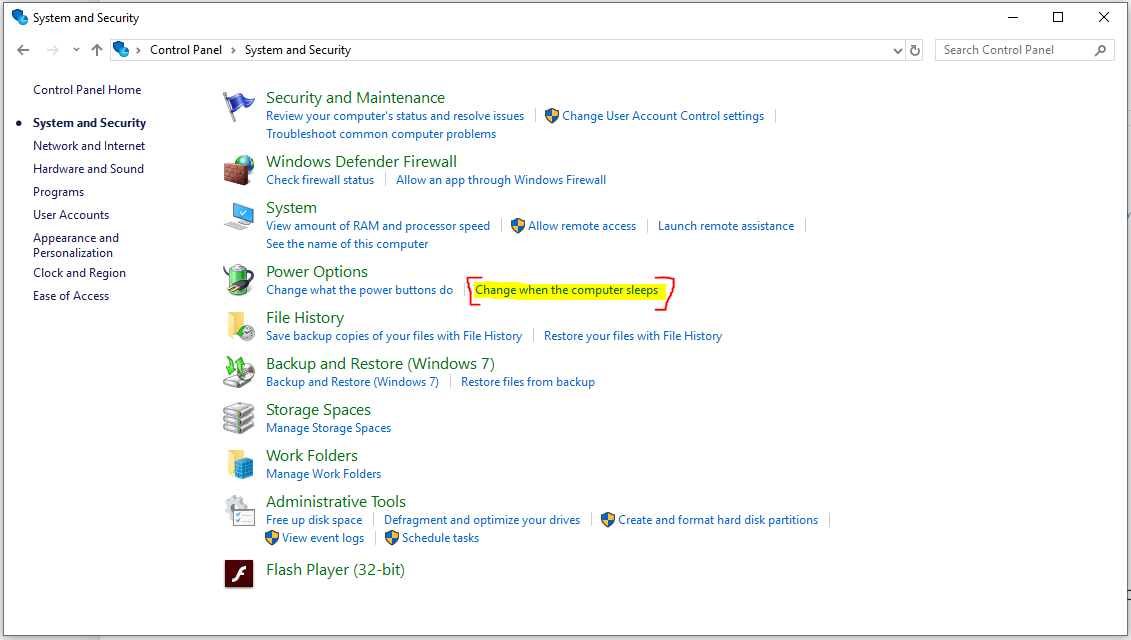
Step 4: Click "Change advanced power settings"
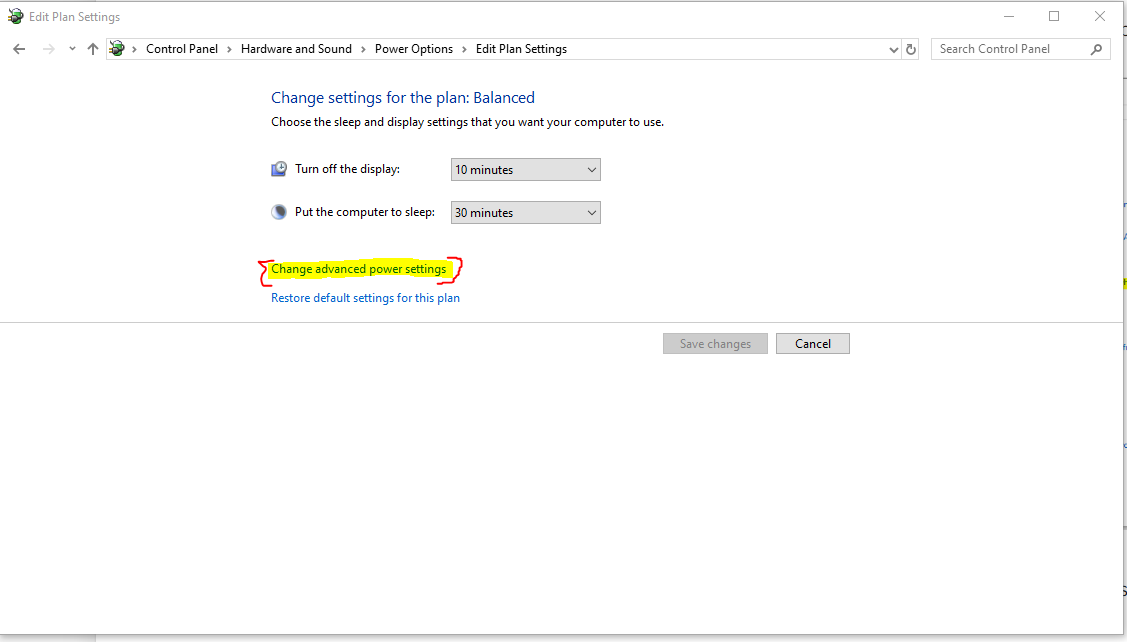
Step 5: Under USB Settings select Disabled for "USB Selective suspend settings"
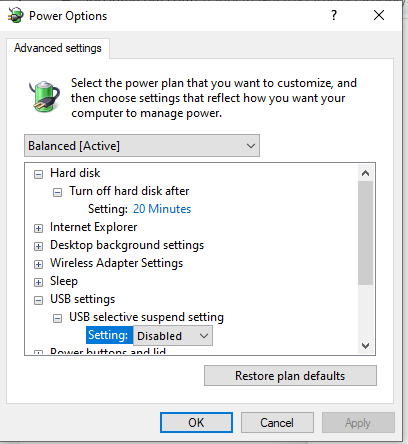
Step 6: Click Apply.
Disabling USB Selective Suspend will remain active as long as you maintain the Power Plan Settings in Windows. You should not need to address this option in the future.
Disable Per-Device Power Management:
• Open Device Manager by pressing the Windows logo key on the keyboard and typing "Device Manager" to bring up the App.
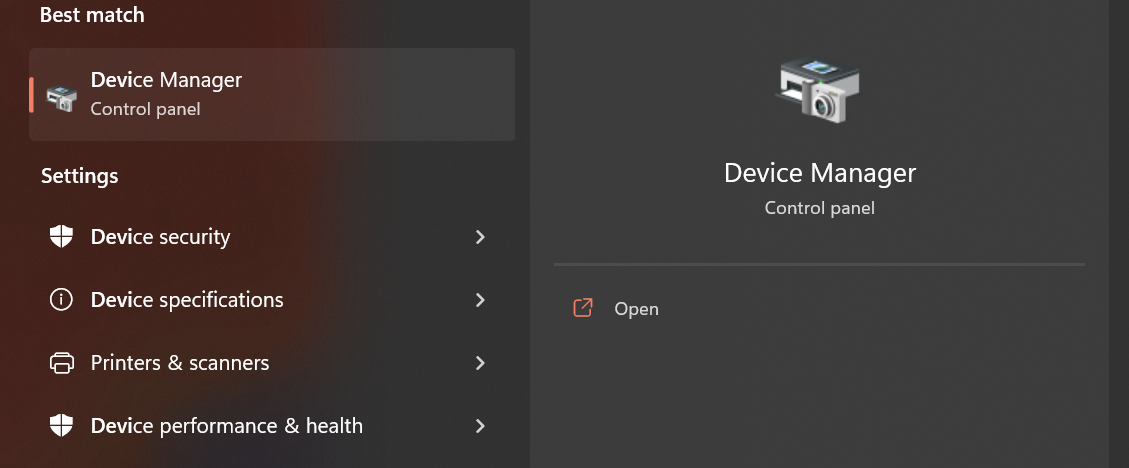
• Expand the "Universal Serial Bus controllers" tree.
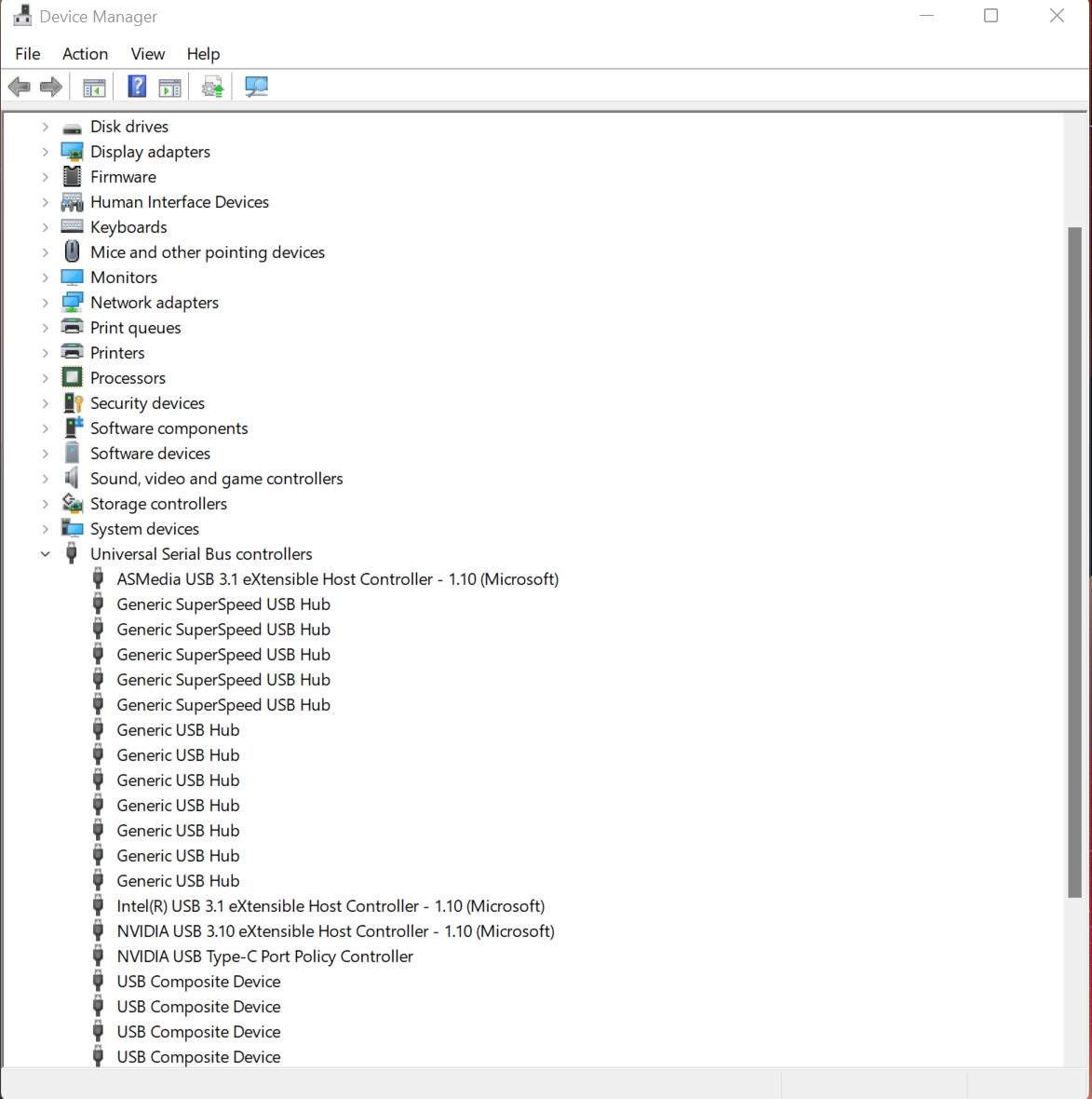
You will be changing the power management for all of the following devices:
- eXtensible Host Controller
- Generic SuperSpeed USB Hub
- Generic USBHub
- USB Root Hub (3.0)
Double click each entry, then click the "Power Management" tab. Uncheck the option to "Allow the computer to turn off this device to save power". Click OK.
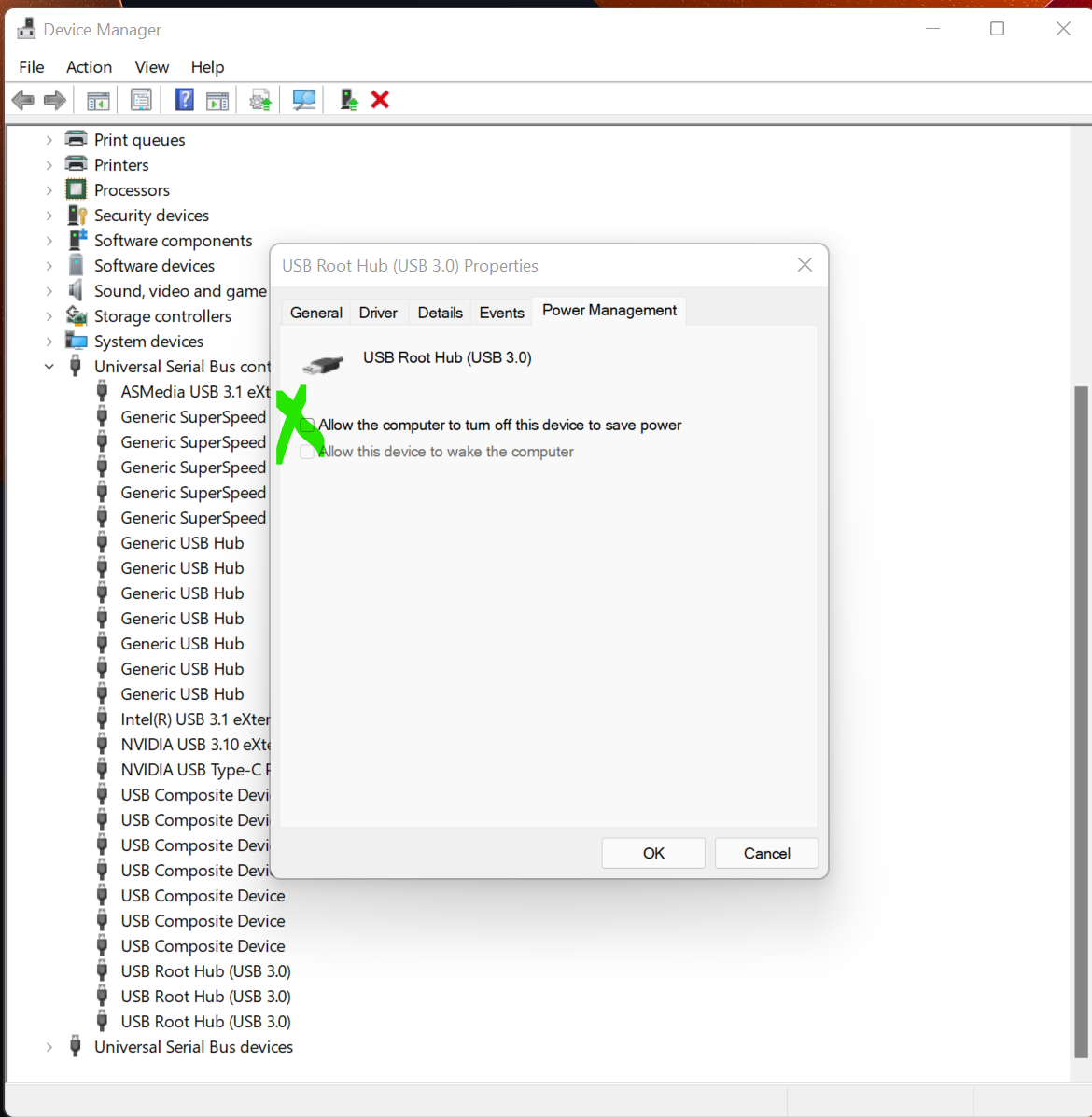
Repeat for all eXtensible Host Controllers, Generic SuperSpeed Hubs, Generic USB Hubs, and USB Root Hubs.
Once you have completed the above steps you may exit Device Manager.
